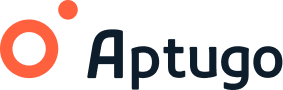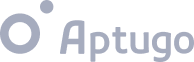Setup
Introduction to Aptugo 3
So, now that you know what Aptugo is, let's download it and do the setup process. It's simple and fast!
To download Aptugo just go to aptugo.com. In the "downloads" section you can download it by choosing the operative system. In seconds you will have the installer on your computer.
Just click on the downloaded file and follow the installation steps. For the free trial, you can open the application directly. For the subscription version, you must enter the license number, and ... that's it!
By entering the "Settings" section you can verify where the projects will be saved. "Application folder" is the destination for developed applications. In the "Build folder" you'll find the projects already processed by Aptugo. From this last folder, the projects can be viewed in the browser. It is necessary to verify each one of the options by clicking on "Check". Once they all turn green, the settings will be saved by clicking "Save Settings".
In each step of the development, we can "quick build" our project to create a test again in the "build folder". These projects can be seen from "http: // localhost: 8080" which will be the local and temporary domain of our in-progress project.
Aptugo generates the whole source code on your computer. It also includes a library of more than 100 built-in ready-to-use elements. You can also create your own new elements. This means that if you know the language, you can modify the elements, make them scale, and reuse them as many times as needed.